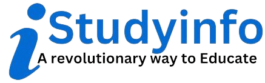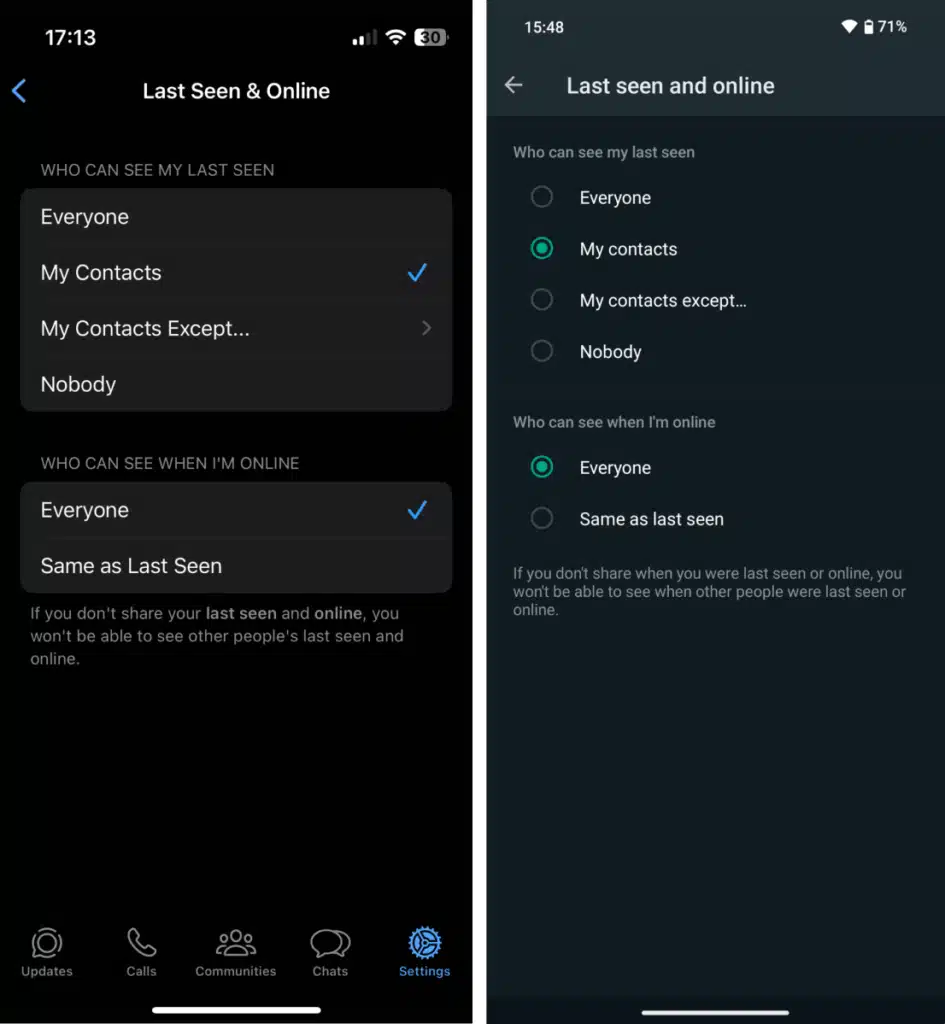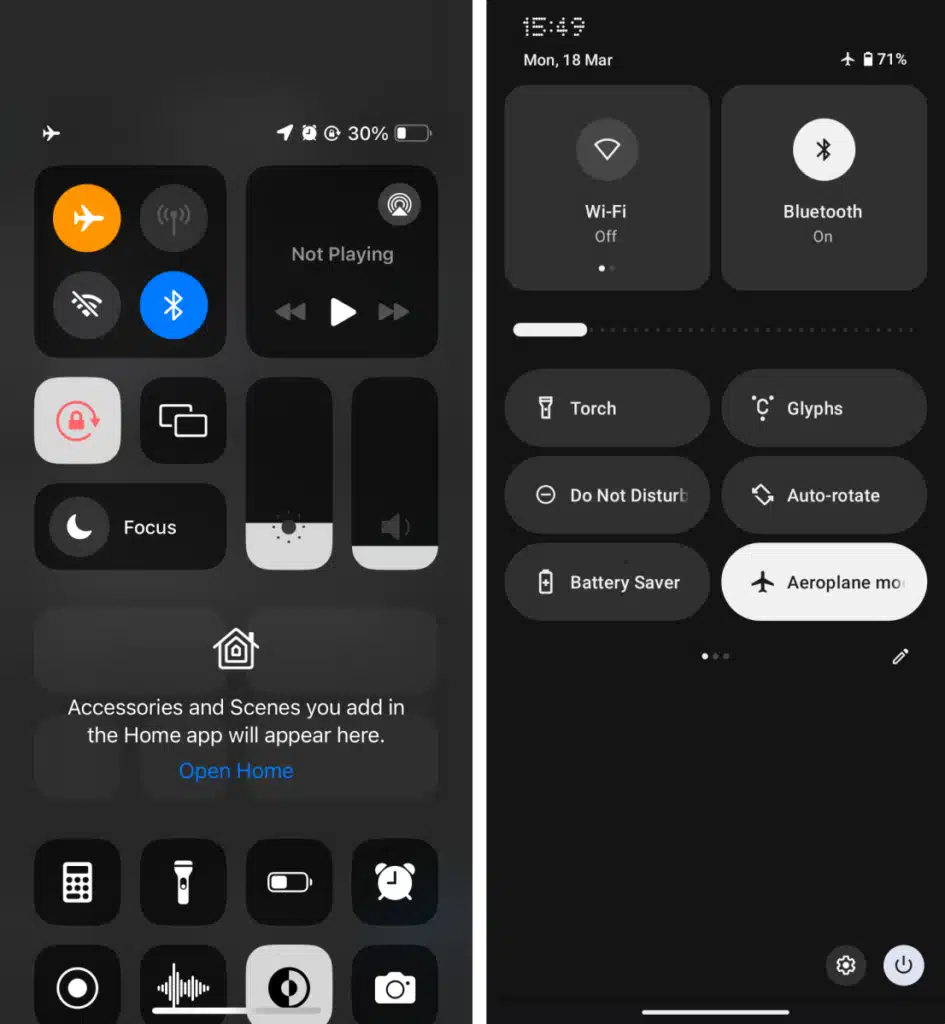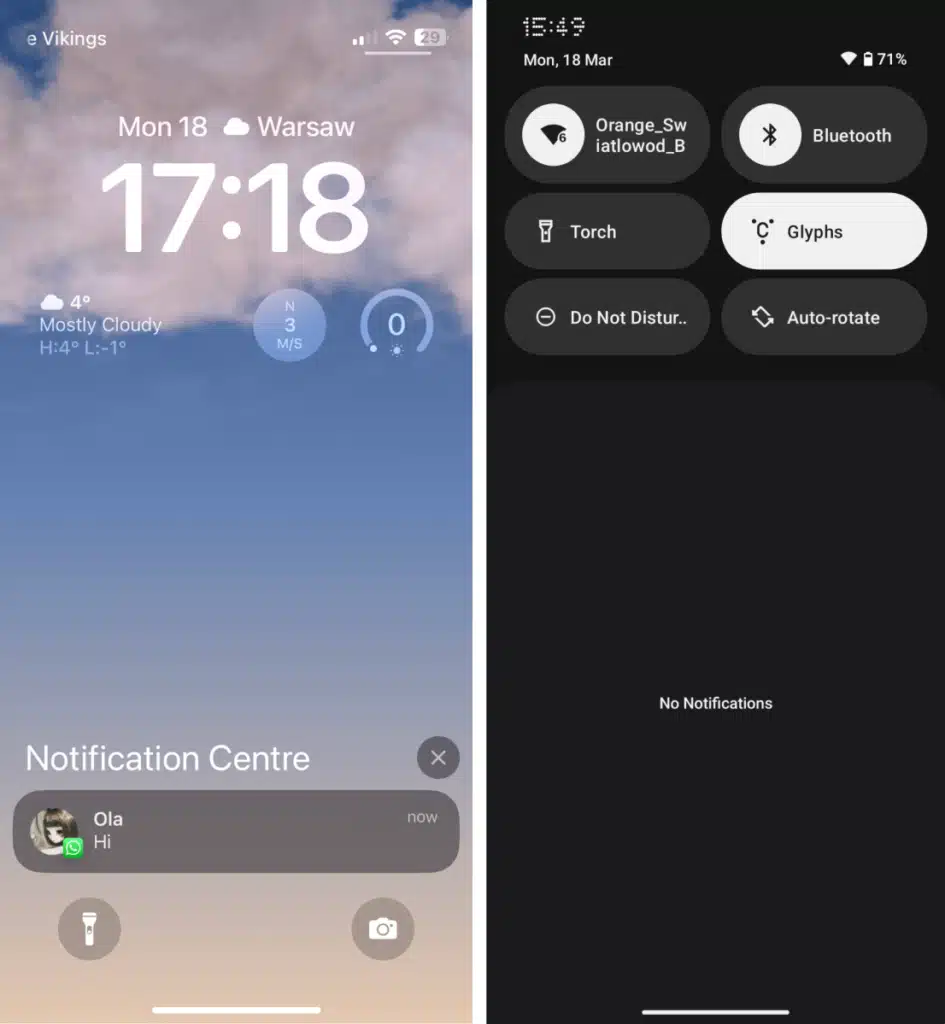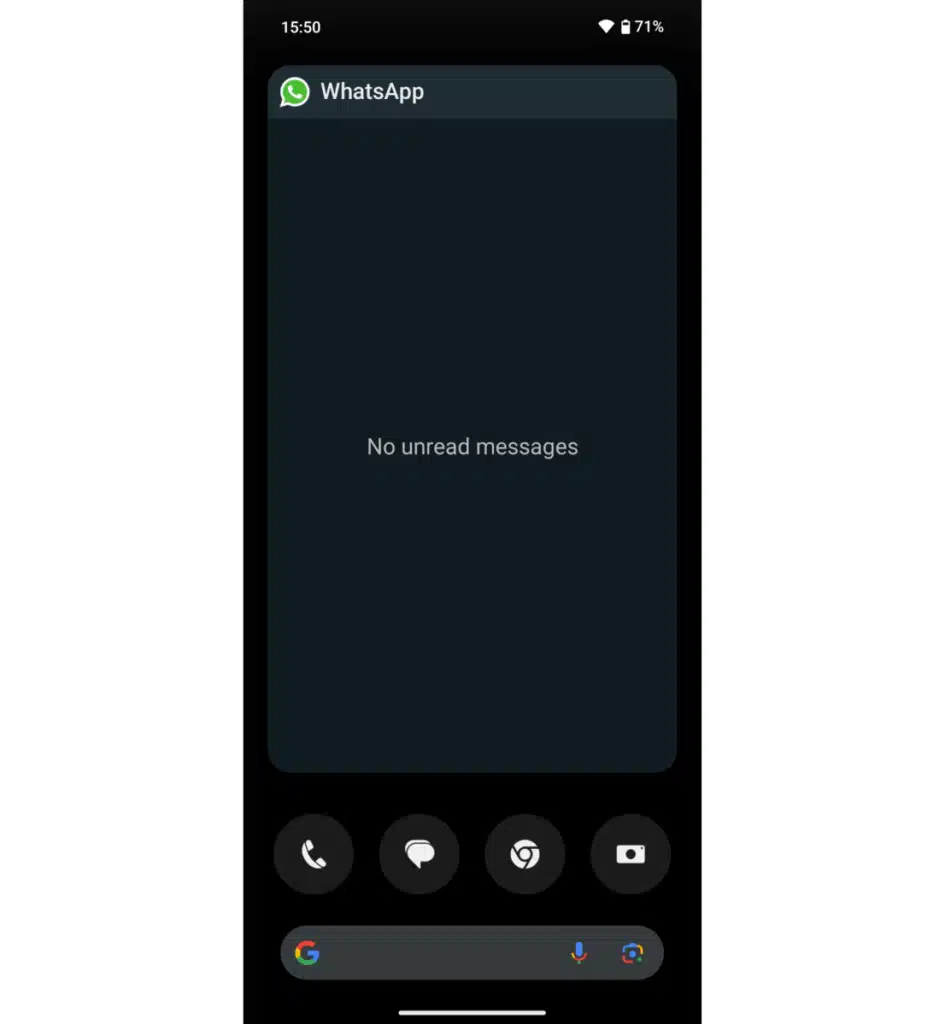Renowned for its simplicity and secure messaging capabilities, WhatsApp has attained global popularity as the go-to messaging app.
Occasionally, there may be a desire to peruse a message while keeping the sender oblivious to the fact. This could be due to being unprepared to respond, lacking the necessary time, or simply having no intention of following up with them.
There is no certain way to ensure the delivery of WhatsApp messages. Once a message is sent, two ticks appear to indicate delivery on the recipient’s phone. However, if a significant amount of time has passed since the delivery and the two ticks remain unchanged, it is likely that the recipient has read the message.
It is possible to reduce the likelihood of someone discovering that a message has been viewed. In order to achieve this, six techniques can be employed.
Also Read: How to use the same WhatsApp account on two phones
How to read a WhatsApp message without the sender knowing
Disable read receipts
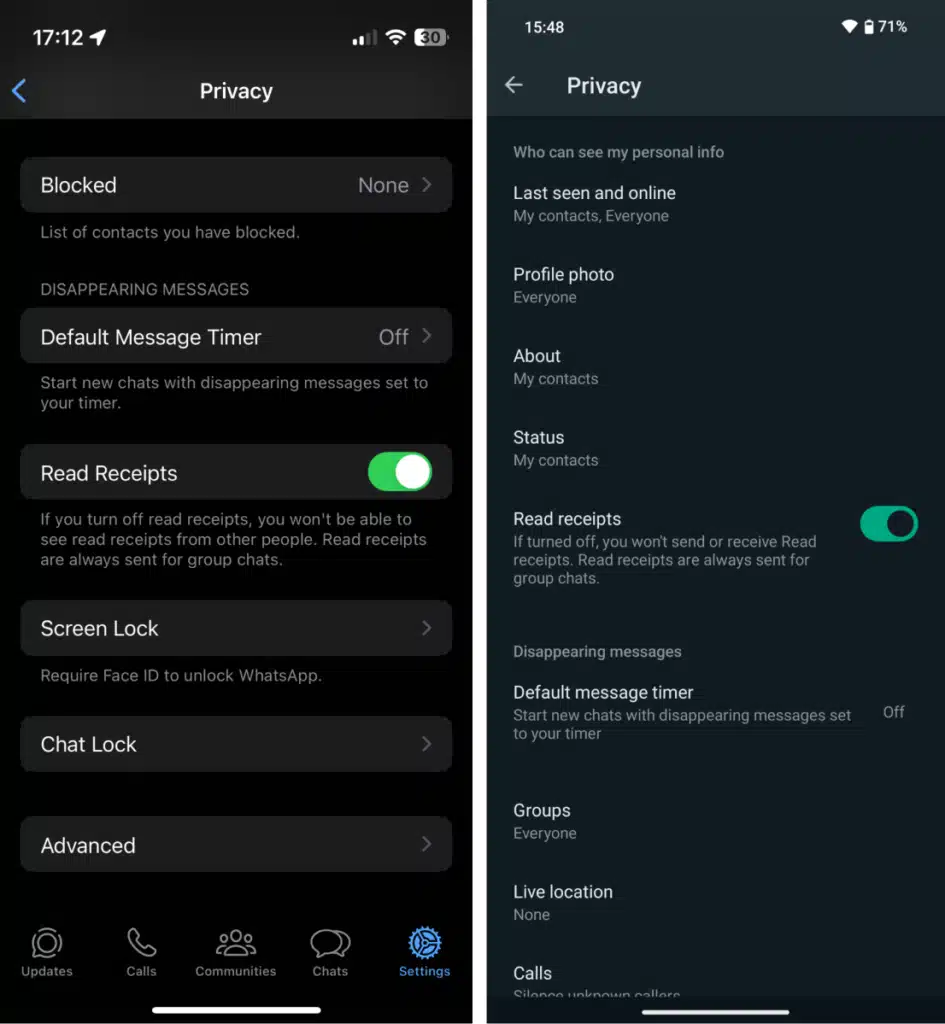
The ‘Read receipts’ feature on WhatsApp, which is enabled by default, makes it apparent when messages have been read as they display two blue ticks.
The default setting for this feature is to have it enabled. If you wish to disable it, simply navigate to the ‘Settings’ option within WhatsApp. For iOS devices, this option can be accessed from the bottom-right corner of the screen, while for Android devices, it can be found by clicking on the three dots located in the top-right corner.
Navigate to the ‘Privacy’ option and proceed to disable the ‘Read receipts’ toggle.
Disabling read receipts will eliminate the sender’s ability to discern whether or not you have read their message, as the telltale blue ticks will no longer be present.
Please be aware that this function is not applicable for group messages. However, it may be less conspicuous when you have viewed a message in a group conversation as the double ticks indicating read status will remain gray until all participants have seen the message.
Turn off last seen feature
Simply disabling read receipts may not suffice in ensuring privacy, as the sender can still perceive your online status without actually reading their message. To mitigate this, you may also choose to conceal this information.
Return to the ‘Settings’ menu and navigate to the ‘Privacy’ section. From there, select ‘Last seen and online’ and customize your preferred options. For the utmost tranquility, opt for ‘Nobody’ as your last seen status and ‘Same as last seen’ for your online status.
Temporarily turn on airplane mode
Utilizing the convenient feature of airplane mode, one can discreetly peruse through incoming messages without revealing their presence to the sender. By refraining from immediately opening the WhatsApp app upon receiving a new message and activating airplane mode on their device instead, individuals can read messages without detection.
The quick settings menu is typically where you’ll find the option to enable Airplane mode. On an Android device, you can swipe down to access it, while on an iPhone, it’s located in the top right corner. Once you’ve enabled Airplane mode, simply open WhatsApp to read the message. When you’re finished, close WhatsApp and disable Airplane mode.
Activating Airplane Mode prevents WhatsApp from sending read receipts until it is deactivated, thus enabling you to read messages covertly without the sender becoming aware.
Use notifications
When the app is locked, WhatsApp showcases message previews in notifications on several devices, granting users the ability to peruse the entire message without opening the application.
To read a WhatsApp message, simply wait for the notification to appear on your device’s lock screen or notification bar. You can read the message preview directly from the notification without having to unlock your device or open WhatsApp.
After reading the message, refrain from tapping the notification to prevent it from being marked as read. To read WhatsApp messages covertly and prevent triggering read receipts or opening the app, utilize notification previews.
In the “Notifications” section under “Settings”, there is an option to activate high-priority notifications. When enabled, these notifications will be displayed prominently at the top of your screen upon arrival. This allows for convenient reading and swift dismissal without requiring you to actually open them.
If your smartwatch or fitness tracker is synced to your device and enables WhatsApp notifications, you have the convenience of reading messages covertly from your wearable device.
Use WhatsApp home screen widget
By utilizing the widget feature available on your device, you have the option to incorporate a WhatsApp widget onto your home screen. This allows you to conveniently view your most recent messages without having to manually launch the app.
To accomplish this task, simply perform a long-press action on any vacant section of your device’s home screen, and then proceed to select the “Widgets” or “Add Widgets” option as per the interface of your particular device.
To locate the WhatsApp widget, browse through the list of available widgets. Once you find it, hold down the WhatsApp widget and drag it to your preferred position on the home screen.
Once the widget is in place, it provides the convenience of discreetly reading recent messages without having to open WhatsApp.